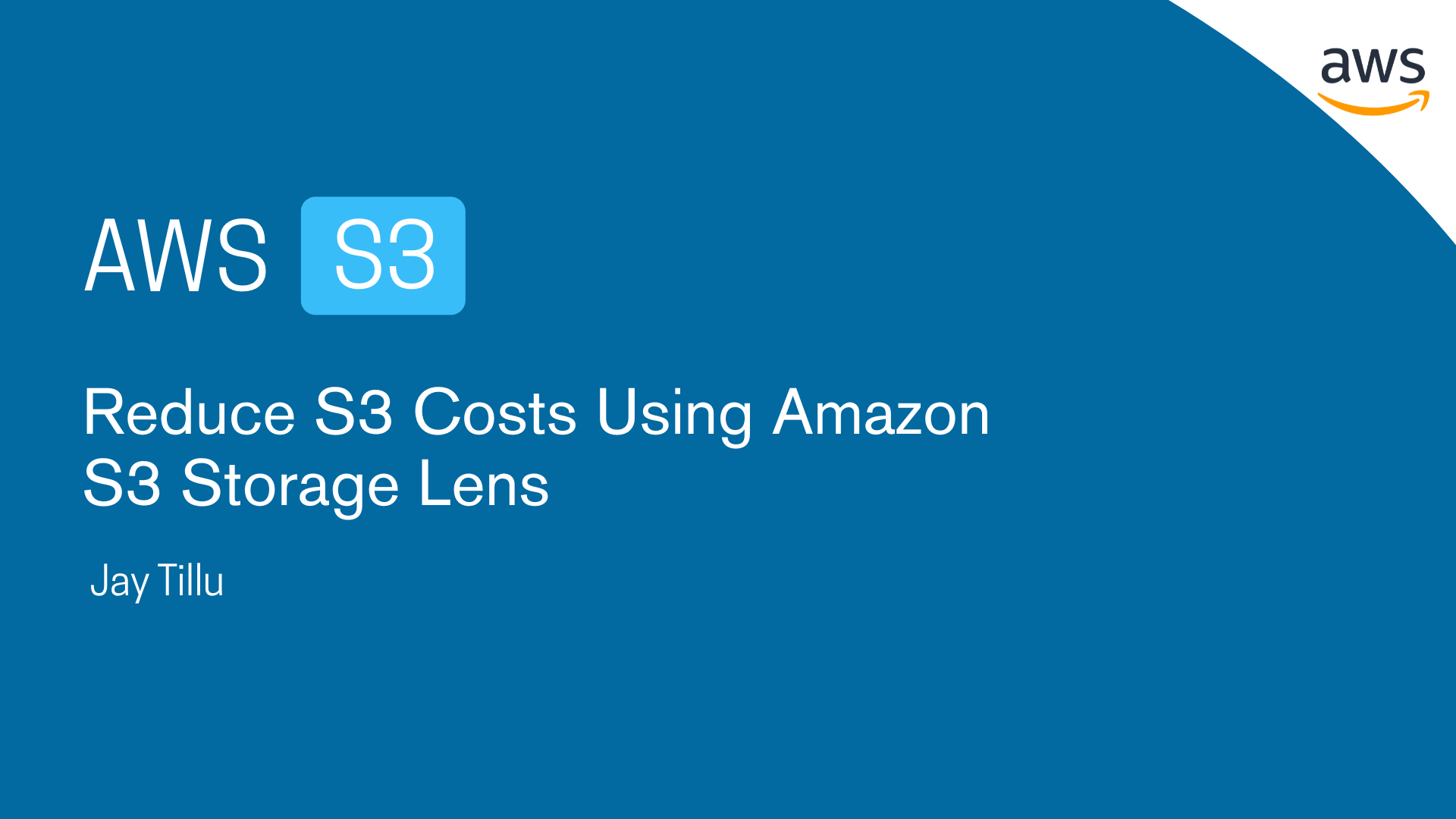Table of Contents
Arjun had been storing more and more files in Amazon S3. With new buckets created across projects, accounts, and regions, he started wondering:
“How do I track what’s growing, what’s costing me the most, and where I might be wasting space?”
That’s when he discovered Amazon S3 Storage Lens — a tool that gives deep insights into S3 usage, cost, and best practices.
📊 What is Amazon S3 Storage Lens?
Amazon S3 Storage Lens is like an analytics dashboard for all your S3 storage. It helps you:
- Discover unusual usage patterns
- Reduce storage costs
- Improve data protection settings
- Analyze trends over time
And it works across:
- ✅ Multiple buckets
- ✅ Regions
- ✅ AWS accounts
- ✅ Even down to prefixes (folders)
📈 How Does It Work?
Amazon S3 Storage Lens collects metrics and shows them in a dashboard. You can:
- Use the default dashboard (enabled by default)
- Or create custom dashboards for specific accounts, buckets, or regions
You can also export reports as CSV or Parquet files to your own S3 bucket.
🧪 Example Use Cases of Amazon S3 Storage Lens
| Goal | What Arjun Used |
| Find large unused buckets | Checked storage bytes and object counts |
| Spot old or incomplete uploads | Looked at incomplete multipart uploads |
| Check security compliance | Used data protection metrics like versioning or SSE-KMS |
| Analyze activity trends | Reviewed GET/PUT request data |
| Track access issues | Monitored HTTP status codes like 403 or 404 |
🛡️ Types of Metrics in Amazon S3 Storage Lens
Arjun discovered that Amazon S3 Storage Lens groups metrics into categories, each helping answer a different type of question about his storage usage, cost, or security.
Here’s a breakdown of each category with simple examples:
📦 1. Summary Metrics
What they show:
- Total storage used (in bytes)
- Number of objects in a bucket or prefix
- Average object size
Why it’s useful:
These are your high-level stats. You can track:
- Which buckets are growing fastest
- Which buckets are idle (object count and size not changing)
- Whether you’re storing a lot of small files or fewer large ones
🧠 Example: Arjun found a bucket storing over 10 million tiny logs. Now he knows it might need archiving or reorganization.
💰 2. Cost Optimization Metrics
What they show:
- Non-current version storage (older versions of objects)
- Incomplete multipart uploads (wasted space)
- Storage class breakdown (e.g., S3 Standard vs Glacier)
Why it’s useful:
These metrics help reduce your S3 bill by pointing out:
- Objects you could archive or delete
- Space wasted by unfinished uploads
- Opportunities to move cold data to cheaper storage tiers
💡 Example: Arjun spotted 5 GB of storage from failed uploads and deleted them, instantly saving money.
🔐 3. Data Protection Metrics
What they show:
- Which buckets have versioning enabled
- Which ones use SSE-KMS encryption
- If MFA Delete is turned on
- Cross-region replication rules
Why it’s useful:
These metrics highlight buckets that may be missing security best practices or compliance requirements.
🔍 Example: Arjun identified a bucket with no versioning and added it to prevent accidental file loss.
🔑 4. Access Management Metrics
What they show:
- Bucket and object ownership types
- Are you using Bucket Owner Enforced or Object Writer settings?
Why it’s useful:
Ownership conflicts can lead to access issues, especially in cross-account setups. This helps you fix inconsistent settings.
🛠️ Example: Arjun saw that a shared bucket used “Object Writer” ownership — which caused permission problems. He changed it to “Bucket Owner Enforced”.
🔁 5. Event & Performance Metrics
What they show:
- Number of buckets with event notifications enabled
- Buckets using S3 Transfer Acceleration
Why it’s useful:
Event metrics help ensure your automation is working (e.g., triggering Lambda or SQS), and performance metrics tell you if you’re using tools to speed up file access.
🚀 Example: Arjun realized most of his buckets weren’t using Transfer Acceleration for global uploads — an easy performance win.
🔍 6. Activity Metrics
What they show:
- Total number of GET, PUT, DELETE, and other requests
- How many bytes were uploaded/downloaded
- Trends in usage over time
Why it’s useful:
Understand which buckets are most active, and how they’re being used.
📈 Example: Arjun spotted that a backup bucket had high PUT activity but no GETs — a clear candidate for infrequent access storage.
📡 7. HTTP Status Code Metrics
What they show:
- Successes: 200 OK
- Client errors: 403 Forbidden, 404 Not Found
- Server errors (if any)
Why it’s useful:
You can spot broken apps or misconfigured permissions by tracking error trends.
⚠️ Example: Arjun found a spike in 403 errors — someone was trying to access a bucket without the right policy.
💡 Free vs. Paid Metrics in Amazon S3 Storage Lens
| Type | Free | Advanced (Paid) |
| Metrics Count | 28 basic metrics | +100 advanced metrics |
| Retention | 14 days | 15 months |
| Prefix-level stats | ❌ | ✅ Yes |
| CloudWatch integration | ❌ | ✅ Yes |
| Status code insights | ❌ | ✅ Yes |
| Activity details | ❌ | ✅ Yes |
Arjun decided to stick with the free tier at first, but made note of the paid tier when he needed deeper analysis or historical tracking.
💡 How Arjun Used Amazon S3 Storage Lens to Cut Costs
After setting up Amazon S3 Storage Lens, Arjun didn’t just view dashboards — he used the insights to make real, measurable improvements.
He noticed that several old project buckets were growing every month, even though no one was actively using them. The cost optimization metrics revealed:
- Thousands of non-current object versions from versioned buckets
- Dozens of incomplete multipart uploads wasting space
- Data in the S3 Standard class that hadn’t been accessed in months
Using these insights, Arjun created S3 Lifecycle Policies to automatically move older data to S3 Standard-IA and delete incomplete uploads after seven days.
Within weeks, his monthly bill dropped noticeably.
“It’s like turning on a light in a dark room,” Arjun said.
“Amazon S3 Storage Lens showed me exactly where my money was going — and how to stop wasting it.”
📘 SAA Exam Tips
- Amazon S3 Storage Lens gives usage and activity metrics for your S3 buckets
- Default dashboard covers all accounts and regions
- Metrics help with:
- Cost optimization
- Security posture
- Access patterns
- Free = 28 metrics for 14 days
- Paid = Full features, prefix-level detail, 15-month retention
🎯 Arjun’s Final Take
“With Amazon S3 Storage Lens, I can finally see what’s happening across all my buckets — what’s growing, what’s stale, and what needs fixing. It’s like getting X-ray vision for my cloud storage.”
🧠 Frequently Asked Questions (FAQ)
1. What is Amazon S3 Storage Lens?
Amazon S3 Storage Lens is an analytics feature that provides detailed insights into your S3 usage, cost, and data protection settings across all buckets and accounts.
2. How does Amazon S3 Storage Lens help reduce costs?
It identifies unused data, incomplete uploads, and inefficient storage classes, helping you optimize and apply lifecycle rules to lower your bill.
3. Is Amazon S3 Storage Lens free?
No. However you can opt for 14 days free trial. The free version provides 28 metrics for 14 days. The paid (advanced) tier adds 100+ metrics, prefix-level insights, CloudWatch integration, and 15-month retention.
4. Can I use Storage Lens for multiple AWS accounts?
Yes. You can enable organization-level dashboards to view data across all linked AWS accounts.
5. What are the key metrics to monitor for cost savings?
- Non-current versions
- Incomplete uploads
- Storage class distribution
- Object counts
- Bucket growth trends
6. How often does Storage Lens update its data?
Metrics are updated daily, allowing near-real-time visibility into your S3 usage and trends.
7. Can I export S3 Storage Lens data for analysis?
Yes. You can export reports as CSV or Parquet files to an S3 bucket, then analyze them with Amazon Athena or external BI tools.
8. Does Storage Lens help with security and compliance?
Absolutely. It provides data protection metrics to check encryption, versioning, and replication settings for compliance and safety.